We understand computers can be confusing and frustrating. Trust me, we want to throw ours out the door almost daily. Below is a few steps that will hopefully help you to navigate the bidding process.
As always, please don't be shy. Ask any questions you may have. (info@enlistedauctions.com, or call 540-337-3446)
The video below walks you through the registeration and bidding process.
Helpful Tips:
Make sure you are using a qualified browser. The browser is the door that connects your computer or device to the world wide web.
- We have found that using Internet Explorer (see the icon below) is NOT the optimal browser. This browser is prone to viruses and will not allow you to access certain parts of the bidding experience.
 =
= 
- Google Chrome, Firefox, and Safari (see the icons below) are excellent choices for a browser. Our system has been optimized to function on all three of these.
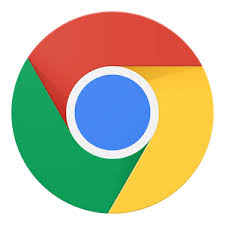 or
or  or
or  =
= 
Download Google Chrome by clicking here
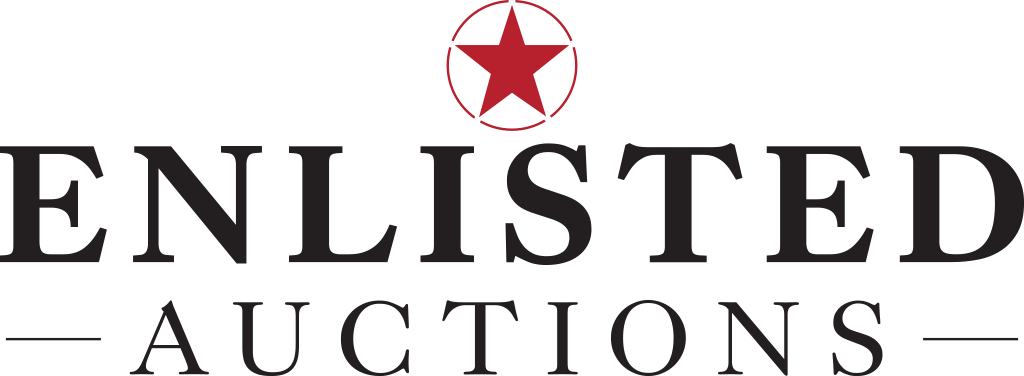
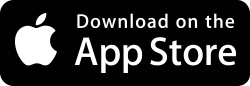
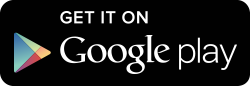


__footer.png?v=1661281044)